平台:Ubuntu 18.04.6
vsftpd 官网:https://security.appspot.com/vsftpd.html
# 安装
安装 FTP 服务,命令行输入:
sudo apt-get install vsftpd |
# 配置
先备份配置文件:
sudo cp /etc/vsftpd.conf /etc/vsftpd.conf.back |
vim 进入编辑信息:
sudo vim /etc/vsftpd.conf |
然后增加或修改以下信息:
# Example config file /etc/vsftpd.conf | |
# | |
# The default compiled in settings are fairly paranoid. This sample file | |
# loosens things up a bit, to make the ftp daemon more usable. | |
# Please see vsftpd.conf.5 for all compiled in defaults. | |
# | |
# READ THIS: This example file is NOT an exhaustive list of vsftpd options. | |
# Please read the vsftpd.conf.5 manual page to get a full idea of vsftpd's | |
# capabilities. | |
# | |
# | |
# Run standalone? vsftpd can run either from an inetd or as a standalone | |
# daemon started from an initscript. | |
listen=NO #是否开启侦听状态 | |
# This directive enables listening on IPv6 sockets. By default, listening | |
# on the IPv6 "any" address (::) will accept connections from both IPv6 | |
# and IPv4 clients. It is not necessary to listen on *both* IPv4 and IPv6 | |
# sockets. If you want that (perhaps because you want to listen on specific | |
# addresses) then you must run two copies of vsftpd with two configuration | |
# files. | |
listen_ipv6=YES #如果能使用 ipv6 的可以打开使用;只能用 ipv4 的必须注释掉,不然重启不了 | |
# Allow anonymous FTP? (Disabled by default). | |
anonymous_enable=YES #允许匿名用户登录 | |
# Uncomment this to allow local users to log in. | |
local_enable=YES #允许实名登录 | |
# Uncomment this to enable any form of FTP write command. | |
write_enable=YES #允许实名用户进行写操作 | |
# Default umask for local users is 077. You may wish to change this to 022, | |
# if your users expect that (022 is used by most other ftpd's) | |
#local_umask=022 | |
# Uncomment this to allow the anonymous FTP user to upload files. This only | |
# has an effect if the above global write enable is activated. Also, you will | |
# obviously need to create a directory writable by the FTP user. | |
anon_upload_enable=YES #允许匿名用户上传文件 | |
# Uncomment this if you want the anonymous FTP user to be able to create | |
# new directories. | |
anon_mkdir_write_enable=YES #允许匿名用户创建目录 | |
# Activate directory messages - messages given to remote users when they | |
# go into a certain directory. | |
dirmessage_enable=YES | |
# If enabled, vsftpd will display directory listings with the time | |
# in your local time zone. The default is to display GMT. The | |
# times returned by the MDTM FTP command are also affected by this | |
# option. | |
use_localtime=YES | |
# Activate logging of uploads/downloads. | |
xferlog_enable=YES | |
# Make sure PORT transfer connections originate from port 20 (ftp-data). | |
connect_from_port_20=YES | |
# If you want, you can arrange for uploaded anonymous files to be owned by | |
# a different user. Note! Using "root" for uploaded files is not | |
# recommended! | |
#chown_uploads=YES | |
#chown_username=whoever | |
# You may override where the log file goes if you like. The default is shown | |
# below. | |
#xferlog_file=/var/log/vsftpd.log | |
# If you want, you can have your log file in standard ftpd xferlog format. | |
# Note that the default log file location is /var/log/xferlog in this case. | |
#xferlog_std_format=YES | |
# You may change the default value for timing out an idle session. | |
#idle_session_timeout=600 | |
# You may change the default value for timing out a data connection. | |
#data_connection_timeout=120 | |
# It is recommended that you define on your system a unique user which the | |
# ftp server can use as a totally isolated and unprivileged user. | |
#nopriv_user=ftpsecure | |
# Enable this and the server will recognise asynchronous ABOR requests. Not | |
# recommended for security (the code is non-trivial). Not enabling it, | |
# however, may confuse older FTP clients. | |
#async_abor_enable=YES | |
# By default the server will pretend to allow ASCII mode but in fact ignore | |
# the request. Turn on the below options to have the server actually do ASCII | |
# mangling on files when in ASCII mode. | |
# Beware that on some FTP servers, ASCII support allows a denial of service | |
# attack (DoS) via the command "SIZE /big/file" in ASCII mode. vsftpd | |
# predicted this attack and has always been safe, reporting the size of the | |
# raw file. | |
# ASCII mangling is a horrible feature of the protocol. | |
#ascii_upload_enable=YES | |
#ascii_download_enable=YES | |
# You may fully customise the login banner string: | |
#ftpd_banner=Welcome to blah FTP service. | |
# You may specify a file of disallowed anonymous e-mail addresses. Apparently | |
# useful for combatting certain DoS attacks. | |
#deny_email_enable=YES | |
# (default follows) | |
#banned_email_file=/etc/vsftpd.banned_emails | |
# You may restrict local users to their home directories. See the FAQ for | |
# the possible risks in this before using chroot_local_user or | |
# chroot_list_enable below. | |
chroot_local_user=YES #用户访问将被限制在当前目录 | |
# You may specify an explicit list of local users to chroot() to their home | |
# directory. If chroot_local_user is YES, then this list becomes a list of | |
# users to NOT chroot(). | |
# (Warning! chroot'ing can be very dangerous. If using chroot, make sure that | |
# the user does not have write access to the top level directory within the | |
# chroot) | |
#chroot_local_user=YES | |
#chroot_list_enable=YES | |
# (default follows) | |
#chroot_list_file=/etc/vsftpd.chroot_list | |
# You may activate the "-R" option to the builtin ls. This is disabled by | |
# default to avoid remote users being able to cause excessive I/O on large | |
# sites. However, some broken FTP clients such as "ncftp" and "mirror" assume | |
# the presence of the "-R" option, so there is a strong case for enabling it. | |
#ls_recurse_enable=YES | |
# Customization | |
# | |
# Some of vsftpd's settings don't fit the filesystem layout by | |
# default. | |
# | |
# This option should be the name of a directory which is empty. Also, the | |
# directory should not be writable by the ftp user. This directory is used | |
# as a secure chroot() jail at times vsftpd does not require filesystem | |
# access. | |
secure_chroot_dir=/var/run/vsftpd/empty | |
# This string is the name of the PAM service vsftpd will use. | |
pam_service_name=vsftpd | |
# This option specifies the location of the RSA certificate to use for SSL | |
# encrypted connections. | |
rsa_cert_file=/etc/ssl/certs/ssl-cert-snakeoil.pem | |
rsa_private_key_file=/etc/ssl/private/ssl-cert-snakeoil.key | |
ssl_enable=NO | |
# Uncomment this to indicate that vsftpd use a utf8 filesystem. | |
utf8_filesystem=YES | |
no_anon_password=YES #匿名登录是否需要密码 | |
anon_root=/home/frd_lzy #匿名登录访问的文件路径 | |
local_root=/projects #实名登录访问的文件路径 | |
allow_writeable_chroot=YES |
编辑完成后, :wq 保存退出。
# 重新加载配置文件
sudo /etc/init.d/vsftpd restart |
# 启动服务
在加载完后,重启服务器:
sudo systemctl restart vsftpd |
查看服务启动状态:
sudo systemctl status vsftpd |
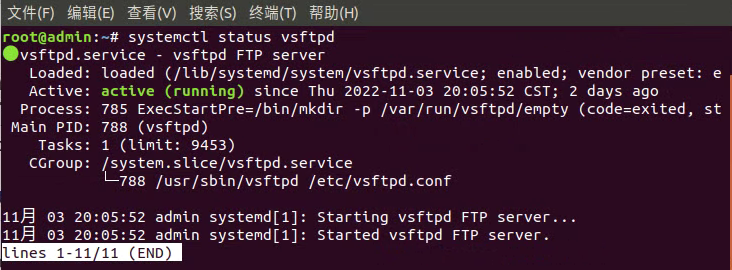
设置开机启动:
sudo systemctl enable vsftpd |
如果想关闭开机启动:
sudo systemctl disable vsftpd |
# FTP 连接
本机连接:
ftp 127.0.0.1 |
其它电脑连接:
ftp ip | |
# eg:ftp 192.168.0.3 |
1、输入用户名:(1)匿名:anonymous 或 ftp (2)主机用户名:即你当前主机名。
2、回车。
3、如果需要密码则进行相应输入,这里上面配置设了匿名登录不需要密码,所以以匿名登录时没有提示输入密码。
4、进入到相应的用户访问根目录里(ps:即进入到配置文件中设置的登录访问的文件路径,可以用 ls 查看是否对应上访问的文件目录),这样就可以愉快的玩耍了;输入: quit 退出。
eg:本地连接并退出,如下图:
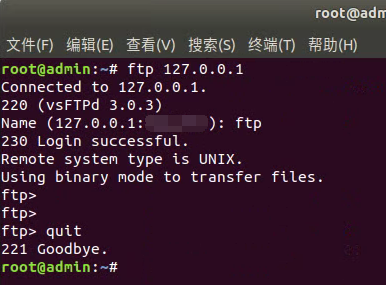
windows 下可视化文件访问:按 Win + E 快捷键,调用文件资源管理器,输入访问地址,回车:
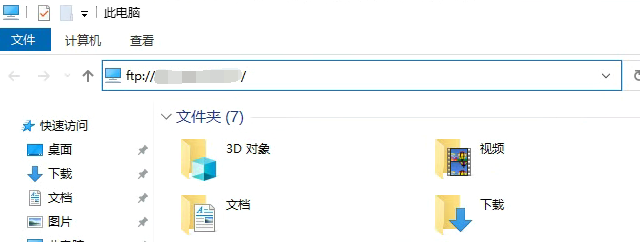
windows 下命令行文件访问:同样按 Win + E 快捷键,调用文件资源管理器,然后在输写框跟上面 linux 访问连接一样输入 ftp ip ,即可跳到 ftp 操作控制台中:
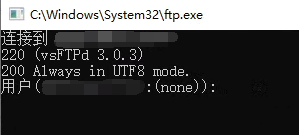
# FTP 客户端常用命令
在登录进入 ftp 后,可以使用 help 查看可以使用哪些指令操作:
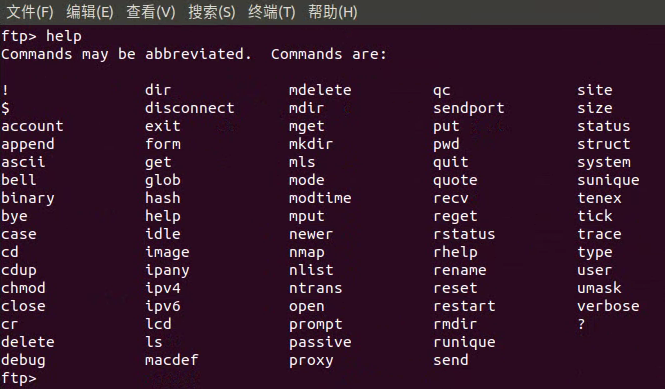
ls:和 linux 上的 ls 命令类似
Ctrl+Shift + L:清屏
put:使用
put [本地文件路径+名称]上传get:使用
get [远程文件路径+名称]下载mput:批量上传多个文件
mput 文件名1 文件名2mget:批量获取多个文件
mget 文件名1 文件名2prompt:屏蔽批量输出信息,批量上传下载文件就不需要一直回车确认了
quit:退出 ftp 访问